Requirements :
1. Apple Bootcamp.2. Bootable Pen drive or CD/DVD (Windows).
3. Upto 100 GB free space (minimum 55GB).
Compatablity :
Bootcamp 5 (Windows 7.8) :: Bootcamp 6 (Windows 8,10)Steps of Operation:
1. Install Apple Bootcamp.2. Make a bootable pen drive or disc with Windows OS.
3. Open Boocamp and continue the steps as mentioned with pen drive connected.
4. Select the third option, as create a partition.
5. Allocate the required space by dragging the dot between windows and mac.
6. Then click to partition the disk and the system boots in to the windows installation. (Know more about windows installation).
7. During installation format the Boot Camp partition and install on the particular partition.
8. Now the boot order is set directly to Windows as First.
9. In order to get into mac. Press Command+R while boot until the apple logo appears,
10. Click on the apple icon at the top left corner and then on start up disk and select Macintosh HD.
11. Enter the Unlock password as your login password and click restart.
12. It gets into mac.
Keyboard Operation for Windows: (OR) USE WINDOWS LAYOUT EXTERNAL KEYBOARD
VIA : apple.com
Backspace or Delete: press Delete
Enter or ⏎: press Return
Alt (left): press Option
Alt GR (right): press Option + Control
Pause/Break: press fn + Esc
Extended keyboard keys
If your keyboard doesn't include these keys, press these key combinations in Windows instead.
Insert: press fn + Return
Forward Delete: press fn + Delete
Home: press fn + left arrow
End: press fn + right arrow
Page Up: press fn + up arrow
Page Down: press fn + down arrow
Number Lock: press fn + F6
Print Screen: press fn + Shift + F11
Print Active Window: press fn + Shift + Option + F11
Scroll Lock: press fn + Shift + F12


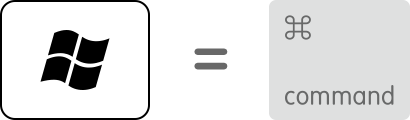

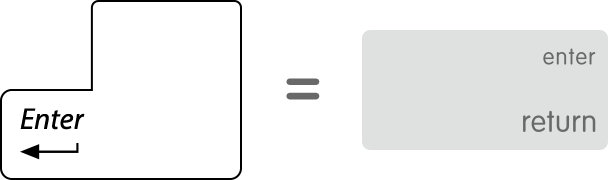
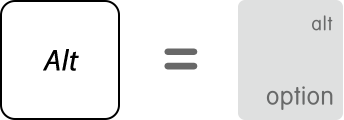
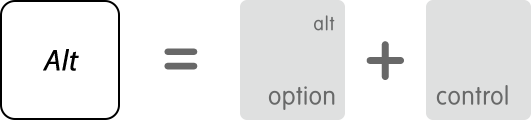
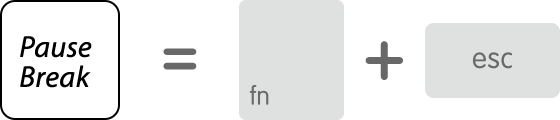


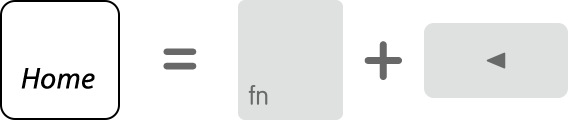
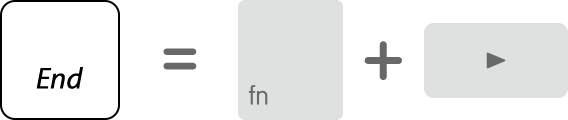
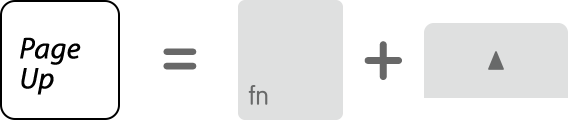
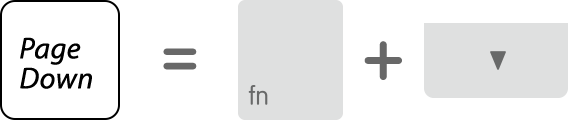
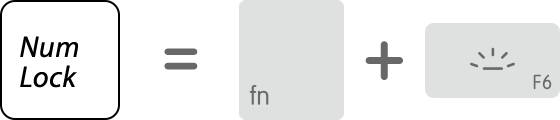




No comments :
Post a Comment